From text editors to creative writing suites, your writing might benefit with a break from the de facto writing tool.
Microsoft Office has become such a universal suite of applications, that it’s often the first thing people ask to install when they buy a new PC. But just because its widely used, doesn’t make it a particularly good piece of software. Anyone who’s struggled to align an image properly, change the margins, or juggle multiple fonts knows the pains of working with Word. It’s also expensive. Today, if you want Word, you either need to use it with a subscription to Office 365 or buy it outright.
Don’t get me wrong. Enough businesses are standardized on the Microsoft Office suite that you should at least know the basics of the ‘big three’ (Word, Excel, and Powerpoint) but for everyday writing, there are much more user-friendly and downright fun alternatives.
A quick tech-talk about “Word Processors”
I’m going to get technical here, so if you’re just looking for the programs, skip down a few paragraphs.
Have you ever tried to open a Microsoft Word document in a text editor like Notepad? If you have chances are you just saw a bunch of code. That’s because Notepad is a text editor and Microsoft Word is a word processor. And there is a big difference between word processors (Microsoft Word, Apple’s Pages, Apache Open Office) and text editors (Notepad, Sublime Text).
Simply put, word processors include additional information about layout, pages size, fonts, and countless other options that are not included in plain text files created by text editors. A plain text file, usually carrying the “.txt” extension does not contain any formatting information, only characters.
To make it even easier to understand, word processors make text look pretty on the printed page, text editors, do exactly as their name suggests, they help you edit text.
With the rise of blogs and writing copy that will primarily be read in a web browser, there’s no reason to bother with word processors because you won’t be printing any of it. In fact, if you’re writing for the web, word processors only add unnecessary code to your documents that will complicate the process of getting your text to look the way it should online.
Even if you’re writing a document that will be printed, you can still use a text editor to write and organize all your thoughts, then bring that text into a Word to add formatting.
The Text Editor
Text editors like Mou are perfect for writing blog posts. This article was written in Mou using Markdown.
Mou (OS X): On the surface Mou is a basic text editor that supports markdown syntax (that’s a way of adding formatting to text files), but dig a little deeper and you start to see just how powerful it really is. Mou is billed as “the text editor for coders” and it shows. It’s user interface is simple, but open up its preferences menu and you’re presented with a wealth of options to customize everything from its visual style and syntax highlighting to tumblr upload and even flourishes like custom keyboard “clicks” to make it sound like you’re using a typewriter.
Mou is a fantastic text editor because it allows you to customize almost any part of the program or not. It really leaves all the decisions up to you. I’ve bought more text editors than I care to admit over the years but since I found Mou, I’ve used almost nothing else.
The best part about Mou? It’s free! It’s hard to believe, but the program is still considered a beta by its developer (Mou 1.0 is on the way) so hit the link below to grab a copy and give it a try.
Writemonkey (Windows): Another text editor, Writemonkey should be considered an essential program if you’re running Windows. It’s free, although donating to the project will allow you to run plugins to extend the program’s functionality (it’s worth it). Writemonkey really gives all the control back to the user when it comes to writing. Like Mou, it offers a stripped down user interface that lets you focus on the text, not formatting options, but open up its shortcut menu (press F1) and it’s immediately apparent that Writemonkey can do so much more. One of the best features about Writemonkey is its portability. You can put the entire program on a USB key and bring it with you so you can use it on any Windows PC. Highly recommended.
The Studio
Scrivener (OS X/Windows): I’ve been using Scrivener since version 1 and I’m constantly impressed with how far it’s come. Scrivener is not a text editor, more like a writing studio. You can choose to use it in almost any way you want but where it really shines is in its ability to organize your writing by storing multiple pieces of writing in a single file. Often, when I’m juggling a lot of blogs at a time I will create a Scrivener file for the month and store all of my writings in a single place. Scrivener is customizable to support just about any kind of writing you want to do, from novels to academic papers, and it has many templates to get you started. Scrivener is a Rich Text editor (“.rtf”) which is a standard document format that supports formatting options like bold, italics, and underlines, so if you’re coming from Microsoft Word, you might feel more at home here. It will also export to a multitude of formats including Word and many eBook formats.
The Word Processor
Pages handles media like images very well.
Pages (OS X): Apple’s website says pages “…gives you everything you need to create documents that look beautiful. And read beautifully.” I’d say it’s mostly correct. If you’re creating a lot of documents for print and like to embed images in your documents, Pages is where you need to be. Apple upset a lot of users a few years ago when they completely overhauled the program, stripping away many of its featured in favour of a paired-down interface, but after a few updates, Apple has really created a powerful new word processor that doesn’t feel clunky and burdened with support for legacy features. In fact, Apple has smartly created a user interface that can be hidden away, allowing the user to focus primarily on writing, and when formatting needs to be applied, the interface can be opened up and the options are powerful.
The bonus with Pages is that it has some of the very best support for Microsoft Word documents. You’ll be able to open up all your friend’s Word documents, make changes as you want, then export them just as you would in Word. Everything is here from from “track changes” to comments, and with extremely solid stability and speed, which makes editing large documents with lots of images fast and precise.
What to do if you need a word processor on Windows?
If you’re desperate for a Microsoft Office style Word processor on Windows I’d recommend Libre Office or Apache OpenOffice. Both of these tools can be set up to work exactly like Microsoft Office and both offer good import and export of .doc format documents. They’re also community supported and free.
With this guide, we’ve barely scratched the surface. There are hundreds of great writing tools out there for all platforms. What’s your favourite writing software and how to you use it? Let us know in the comments below.